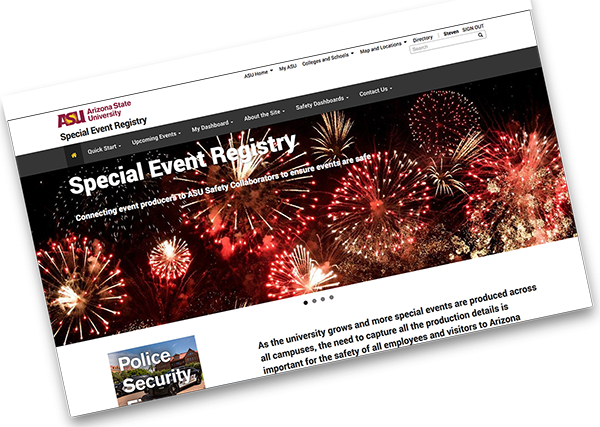
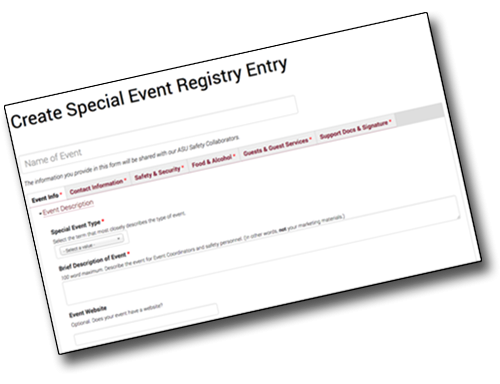
Welcome to the ASU Event Registry!
Here are just a couple notes on how the site is organized to get you started.
Login
Log into the website to view all the features and submit event registry forms.
Use the Sign In link in the ASU header to log in using your ASURite credentials.
Upcoming Events
Want to do a little planning and see what other events may be happening on a given day, on a given campus? This is the place to go.
The Upcoming Events tab lists everything submitted to the Registry.
To see the info per campus, click on the appropriate tab.
Once in a campus, you can filter by date to see what's happening.
My Events
Your home base on the website, My Dashboard is the listing of all event forms you have submitted.
My Dashboard - Tab Sections
Upcoming - the list of all your event forms published to the Registry with dates yet to occur.
Draft - you can save your event form as a work-in-progress by saving it as a Draft. Note: The information will not be shared with the Safety Collaborators until it is Published.
Archive - once your Published event has ended, your form is saved in the Archive section.
Complete List - a list of all Published event forms, whether they have occurred or not.
Features
To review the Event Profile, containing all the information submitted in the Registry form, click on the name of the event.
Edit (Upcoming and Draft tabs) - If you want to jump into editing the form from My Dashboard, use the Edit link to the right of the Event Name.
Clone - A Clone is a duplicate of an existing Registry form. To make a duplicate, click the Clone link to the right of the Event Name. A new form will be created with the same info as the original form, and include "Clone of" in the Event Name. Now you can make whatever changes you need for this new event - Title (get rid of "Clone of"), Location, Dates & Time - whatever!
Cancel Event (Upcoming tab) - If the event has been published and must be cancelled, click the Cancel Event link. The event form will be removed from the active listings and saved to your Draft tab. Also, an e-mail wlll be sent to all ASU Safety Collaborators informing them of the cancellation.
Delete (Draft, Archive and Complete List tabs) - A Delete option is available. Use at your discretion. Delete will permanently erase the event form from the website.
Add New Event
A Create new Registry form button for submitting a new Registry event form is available in the Menu bar under My Events, or by clicking the Add New Event button on the My Dashboard pages.
Event Profile
After you have published, or saved an event form as a draft, you can view the event's Event Profile page. The page includes all the information you have included in the Registry form.
This page will also include additional information, triggered by your answers on the form.
But wait! There's more! The Safety Collaborators can post comments, documents and links to your event.
The Event Profile will become the repository for all information you need regarding your event!
Contact Us
Have a question? Run into a problem on the website? Want to request a feature? Use the Contact Us form to drop an e-mail into our inbox. We accept compliments, too.